Working and managing billing processes
Add a billing contact
Adding a billing contact is used to receive important financial-related notifications.
To add a billing contact:
1. Go to the customer portal
2. In the left-hand menu, navigate to the Account settings
3. In the Contacts section, click Create.
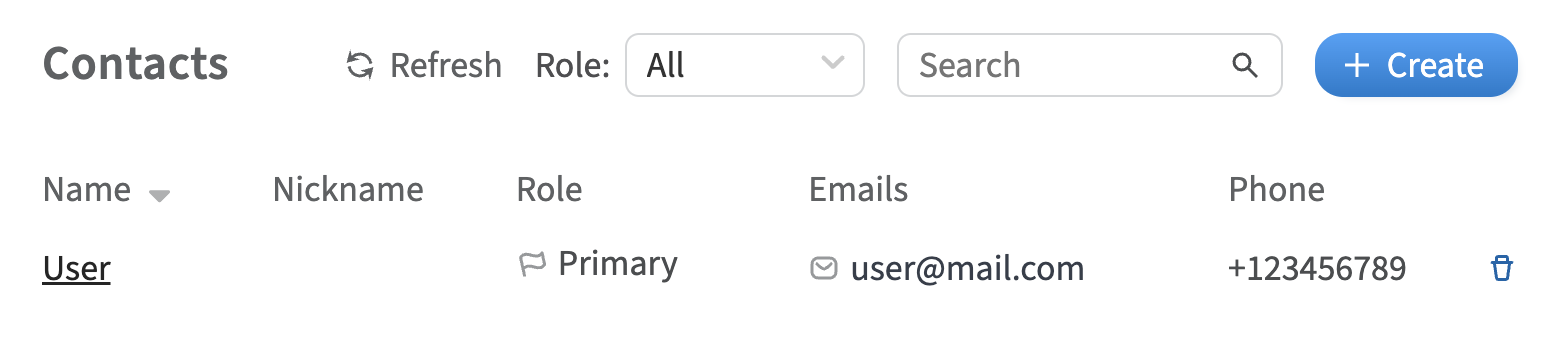
4. Fill in the contact fields and select Billing in the Job role row.
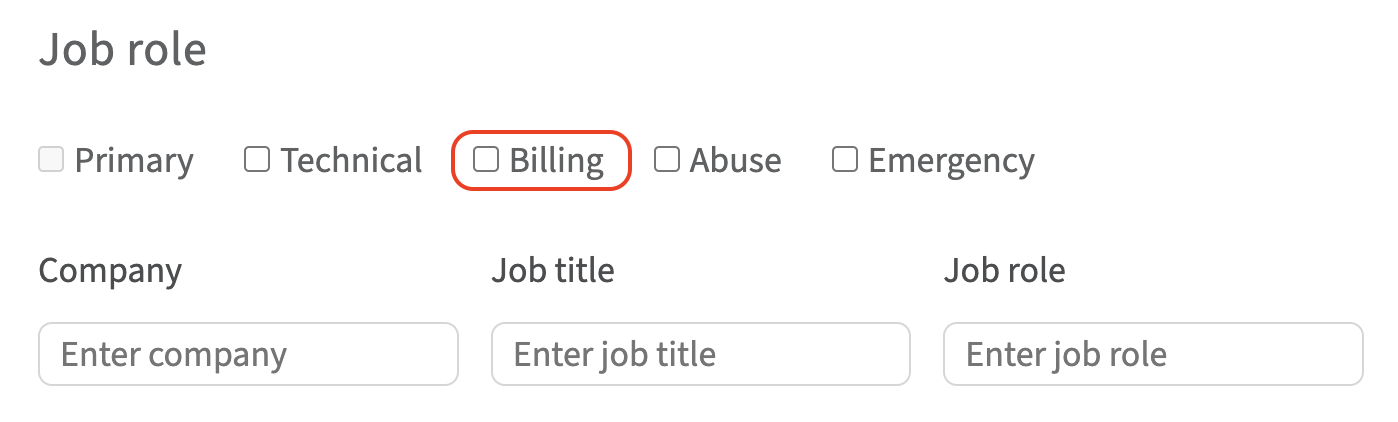
5. Click Create
The billing contact will be created.
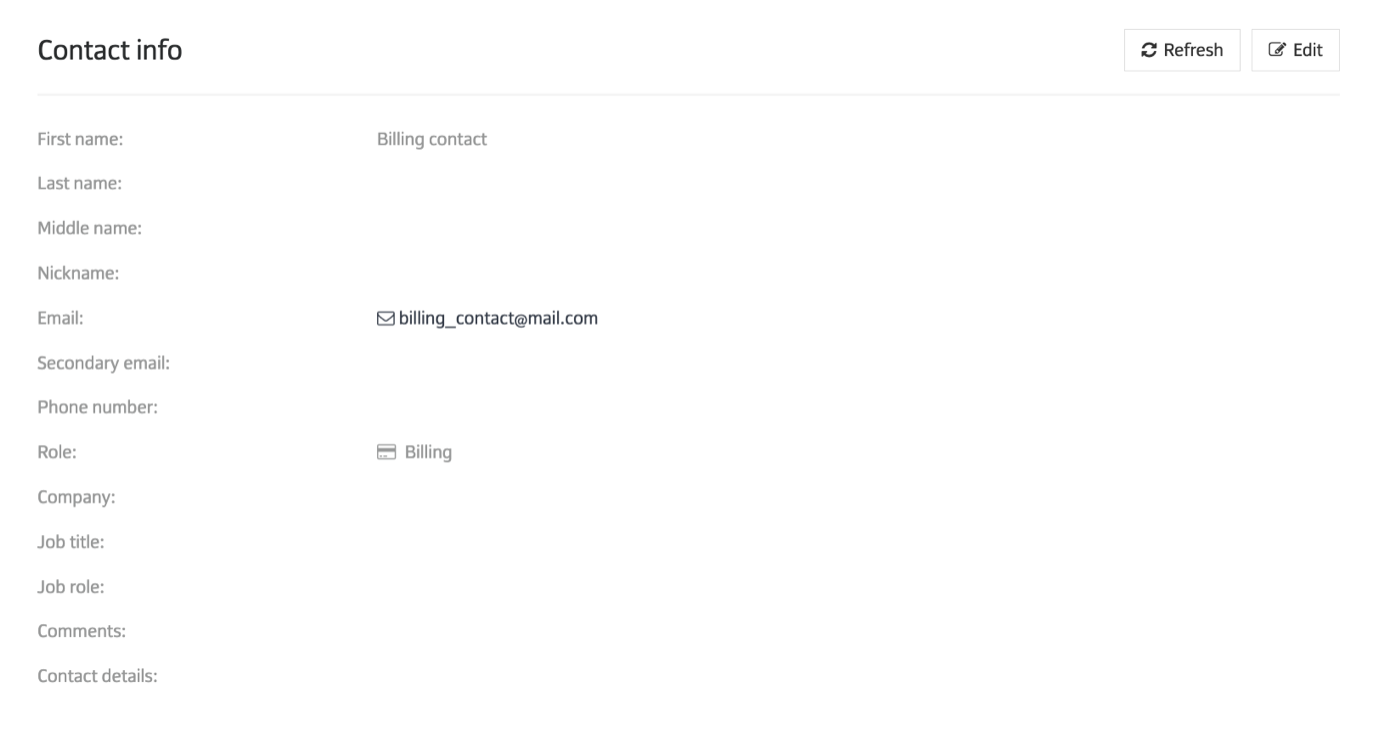
Top up account
Topping up your account balance allows you to manage your finances and pay for services on time without the need to enter payment card details or go through the payment process each time.
To do this:
1. In the left-hand menu, click Billing and select Top up balance
2. Select your payment method and enter the amount you wish to top up your account balance with
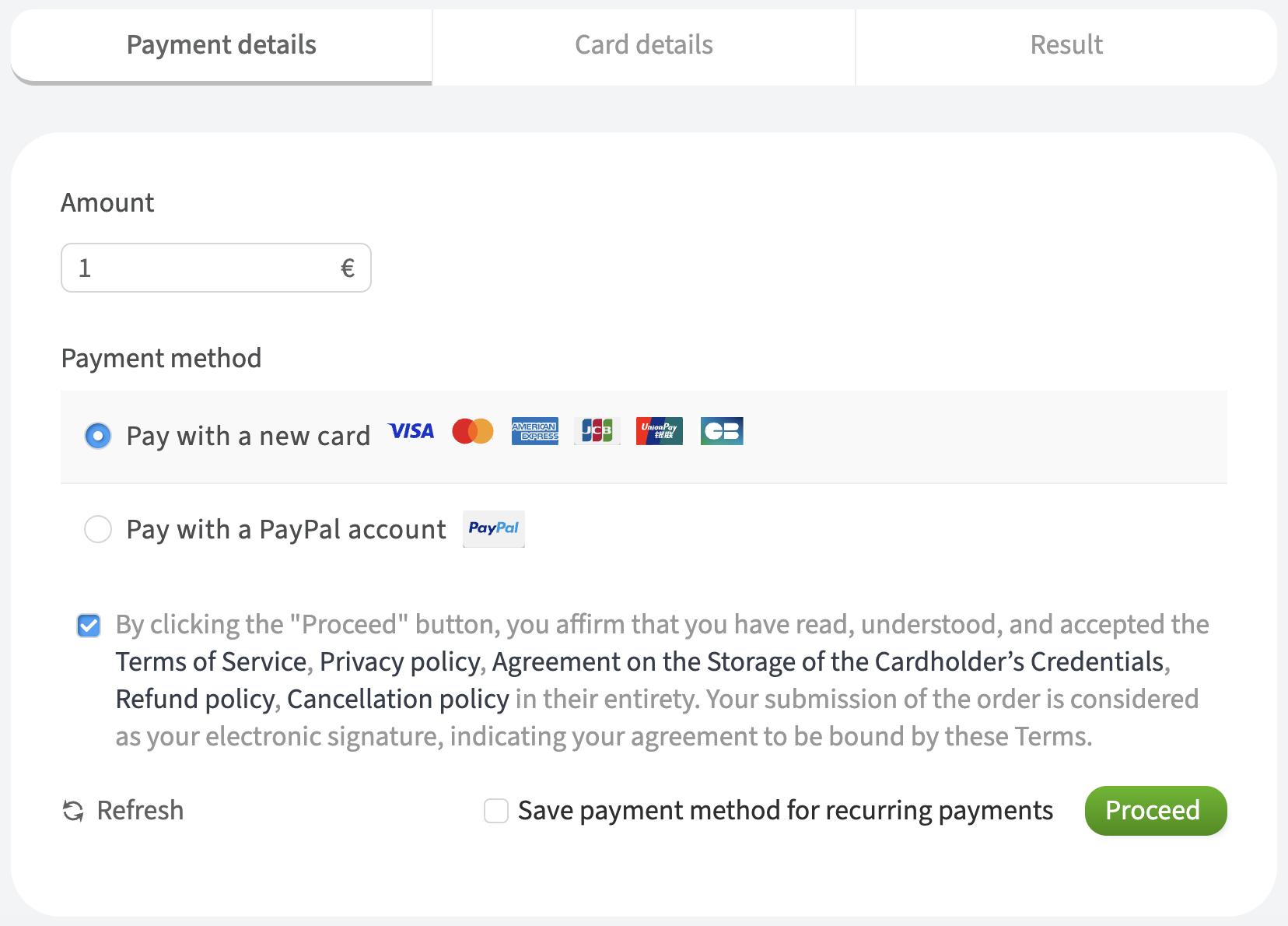
You can securely save payment method details by checking the Save payment method for recurring payments box.
3. Click Proceed
4. Enter your payment method details, then click VERIFY
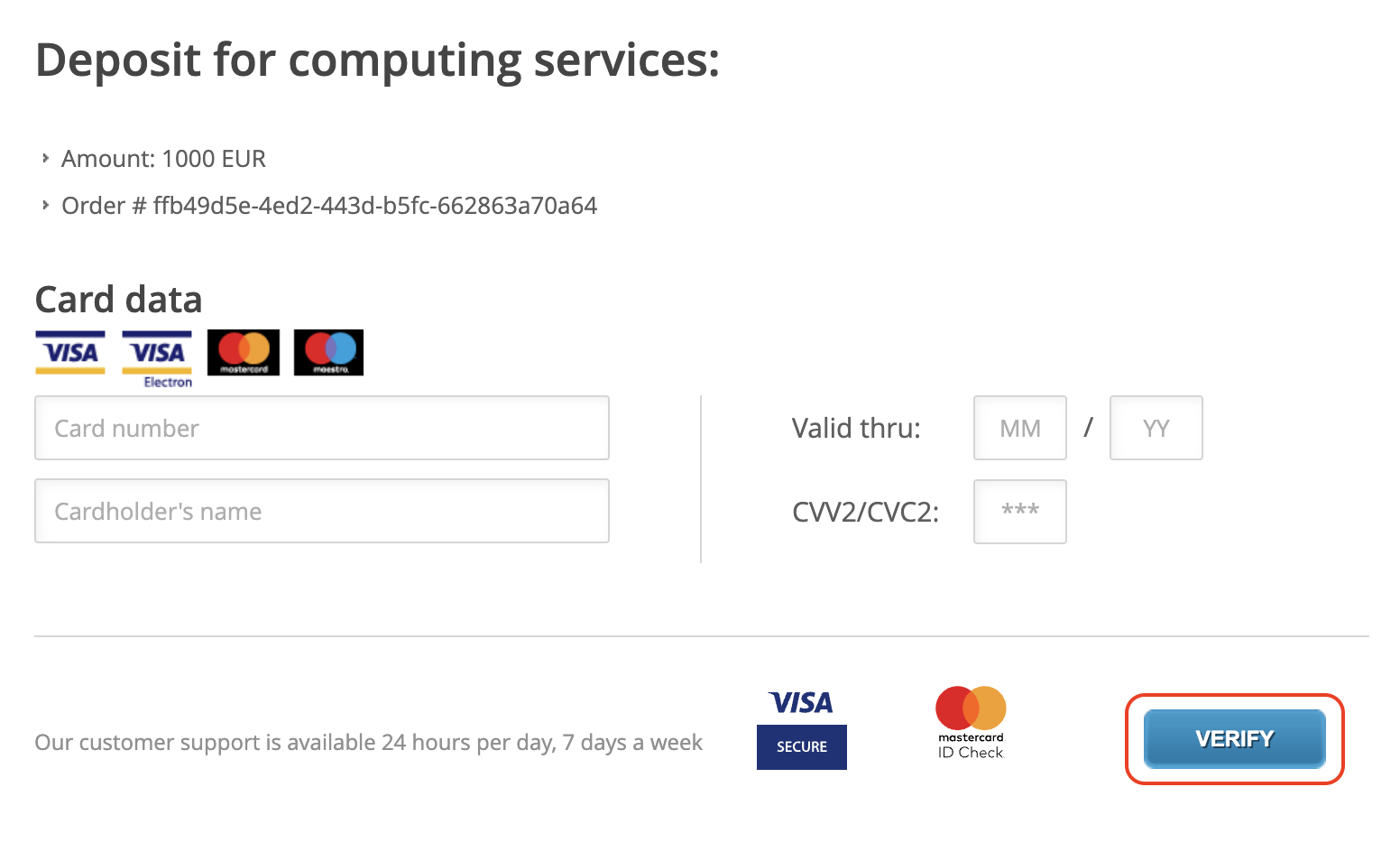
After the verification process, your account balance will be topped up with the specified amount.
Pay for the dedicated server from the account balance
A dedicated server, as a pre-paid service, can be paid from the account balance.
When your account balance has sufficient funds to cover the monthly rental fee of the selected server, a payment method from your balance will become available as an option for payment:
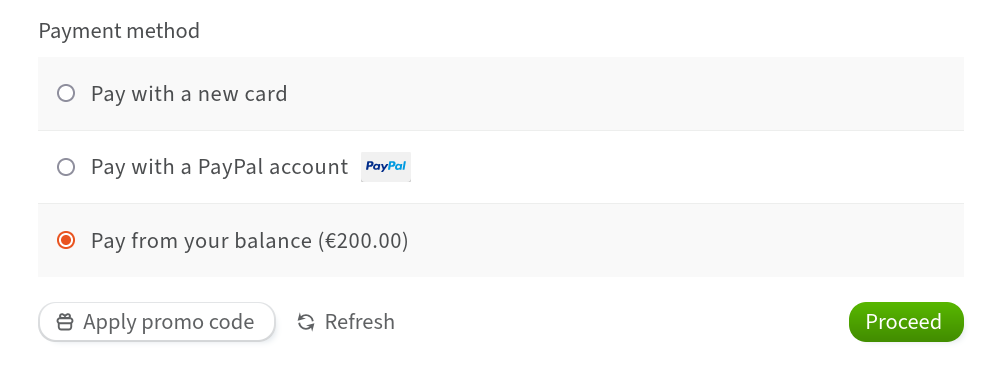
Download an invoice
An invoice contains detailed payment information regarding the services and products used. Customer portal users can receive and download invoices for the selected period.
To download an invoice:
1. In the left-hand menu, navigate to Billing and select Invoices
2. In the Period row, select the desired period for which the invoices were issued, or use the search function
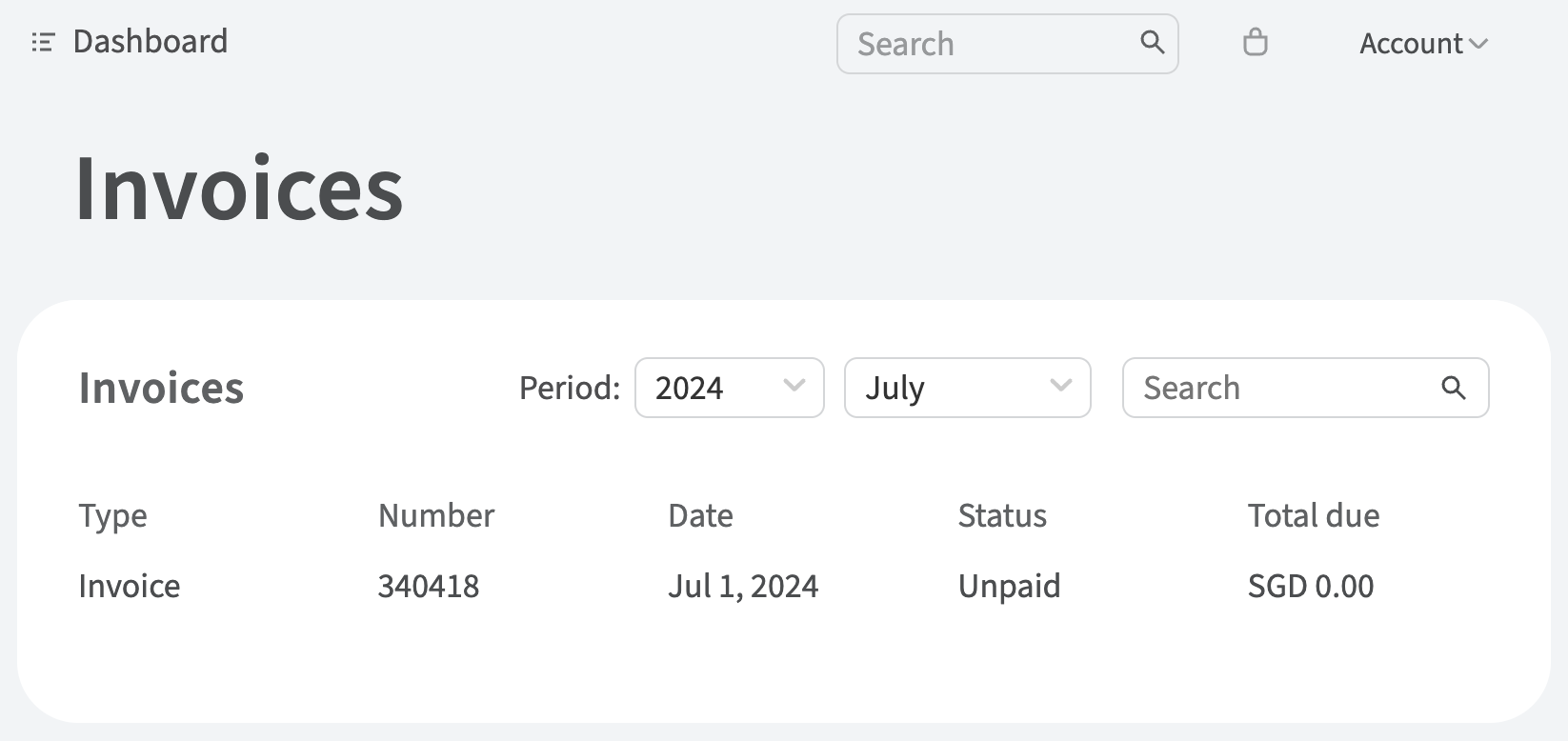
3. Click on the row corresponding to the required invoice
4. Click Download and choose the preferred invoice format
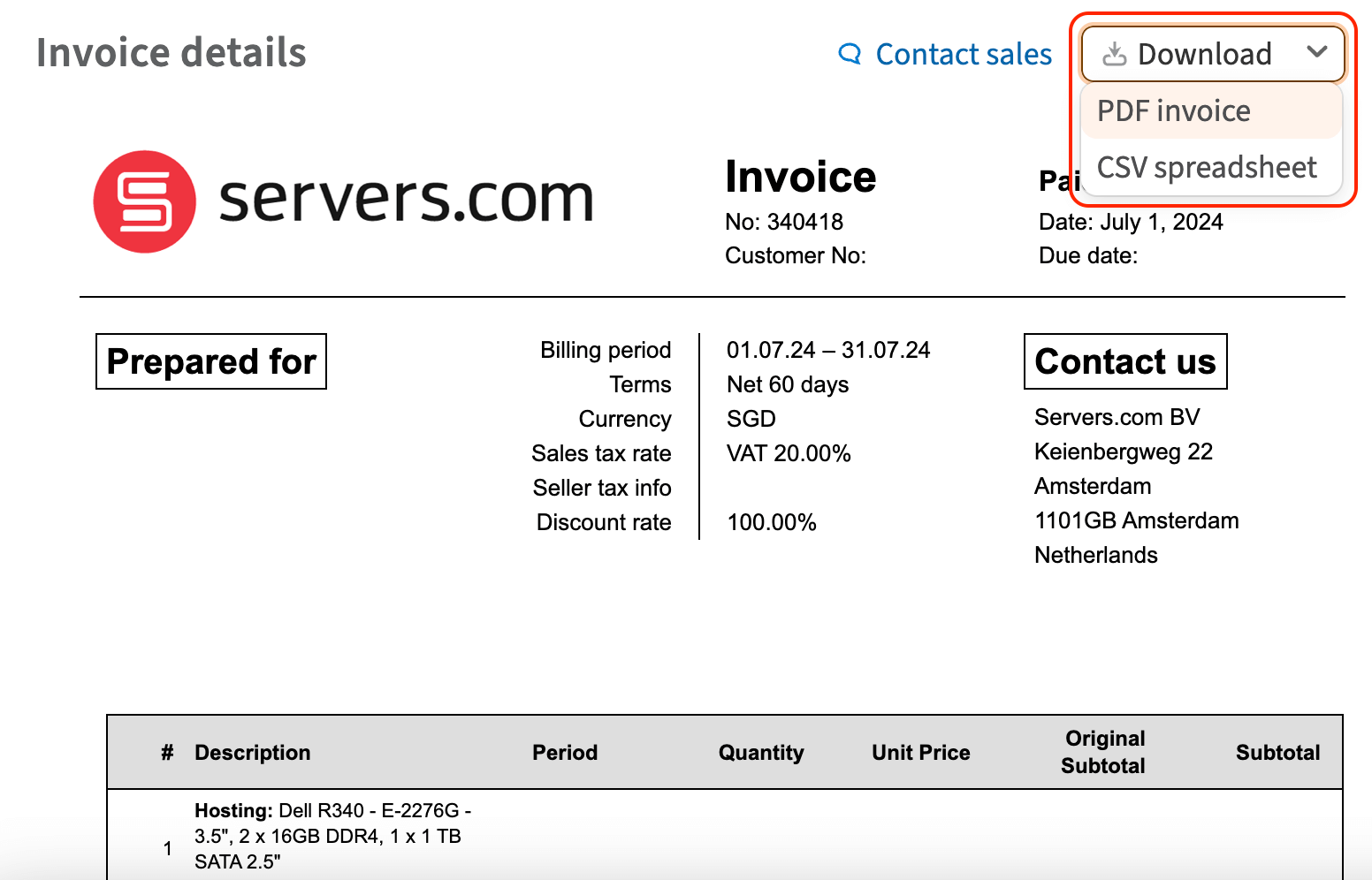
The invoice file will be saved.
In case you have any questions regarding an invoice:
1. Select the invoice as described above
2. Click Contact sales
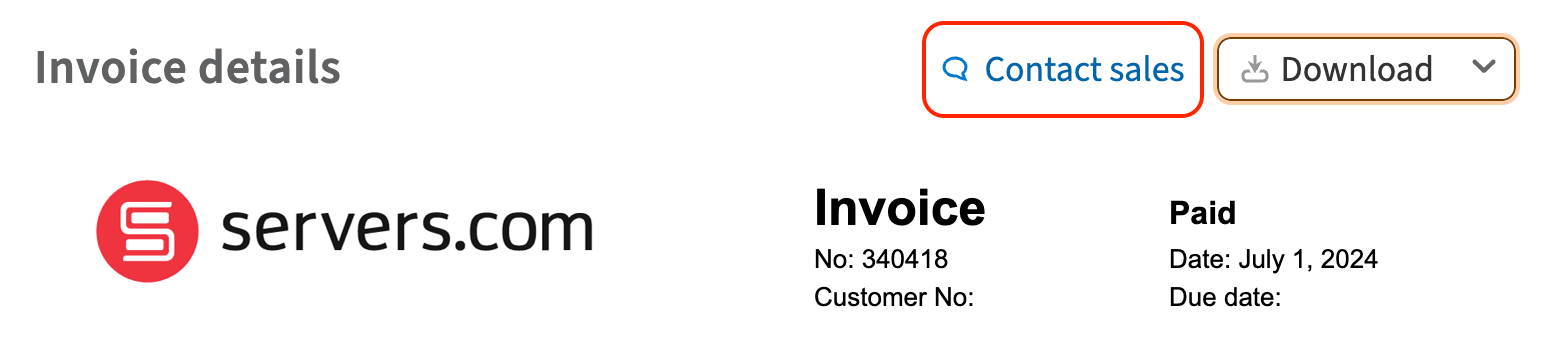
3. Fill in the fields and click Create
Your request will be sent to the sales team.
Paying for the invoice
Within each billing period, invoices are issued monthly and will need to be paid.
Payment can be made in a currency other than the invoice currency. In such cases, there may be a currency conversion fee charged by the bank.
To make a payment via bank transfer using the provided bank details:
1. Open the received invoice
2. Use the bank details provided at the bottom of the received invoice document
Upon successful payment, primary and billing contacts will receive the payment confirmation email.
Change the currency
To change the currency in the account, follow these steps:
1. In the left-hand menu, navigate to the Account settings
2. In the Account section, Click Edit
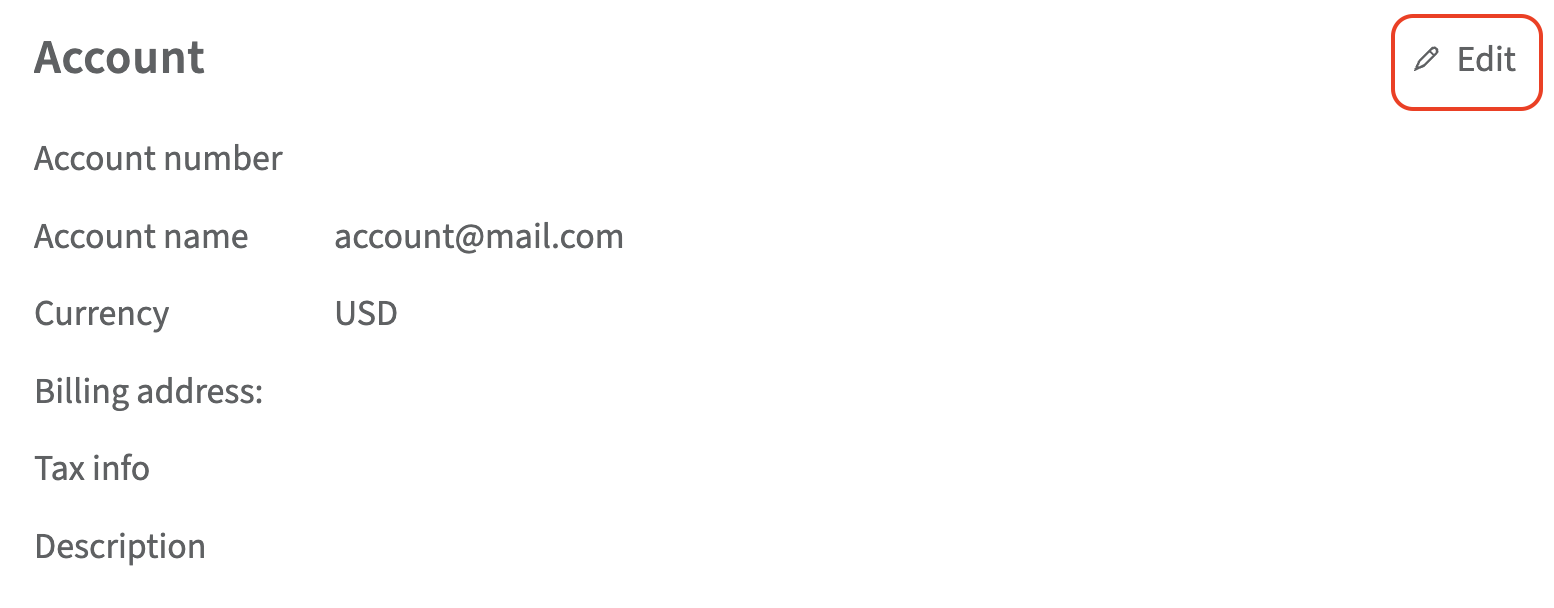
3. Select the desired currency in the Currency row and click Save
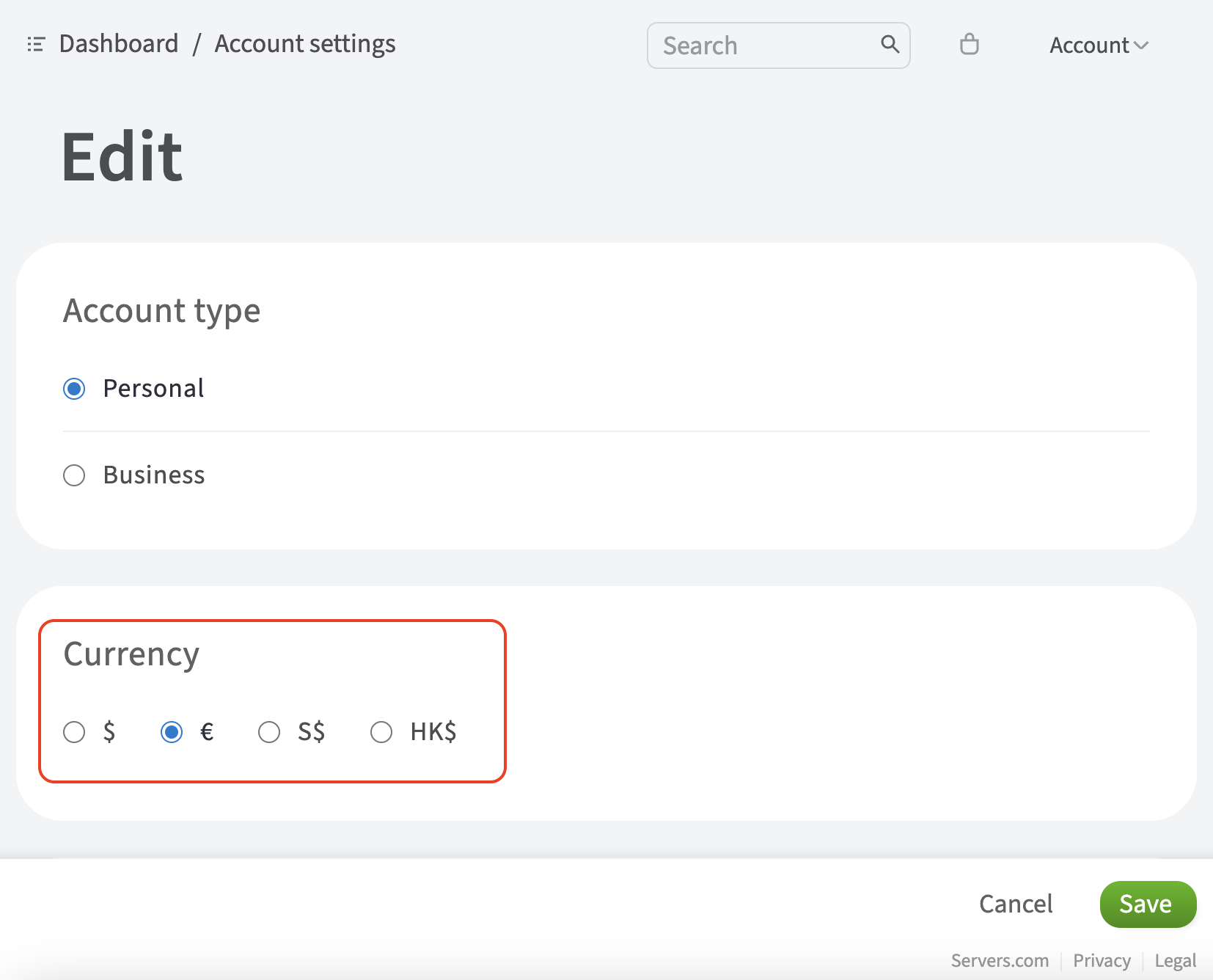
Your currency will be updated.
Please note that after the first successful transaction, you won't be able to change the currency yourself. In this case, you will need to contact support.
To contact support:
1. In the left-hand menu, navigate to Requests and click Submit a new request
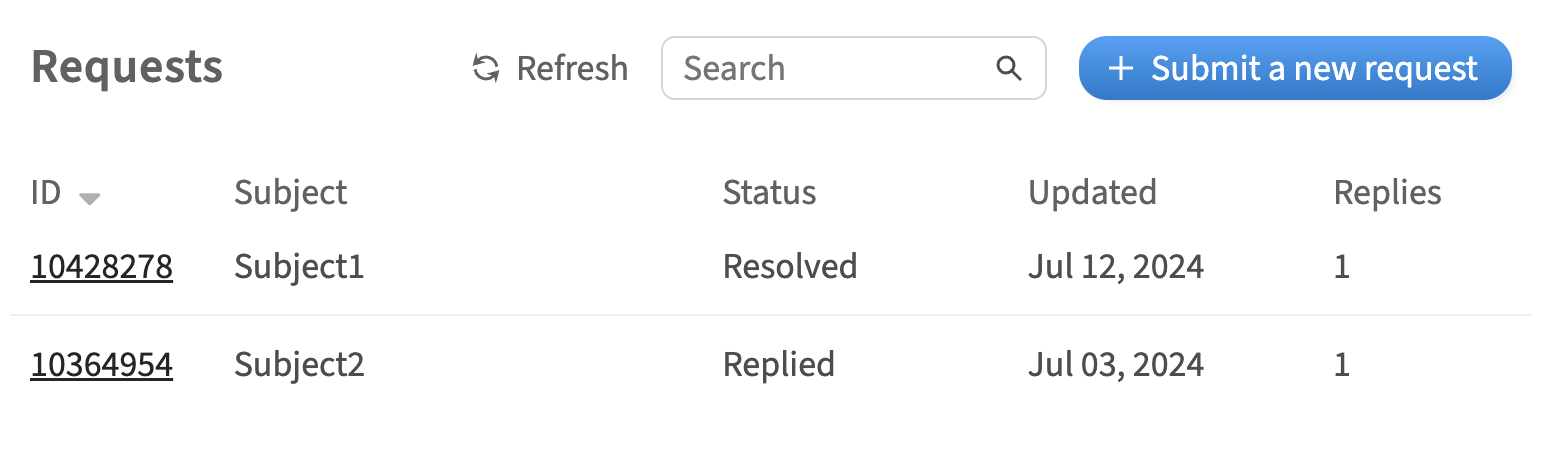
2. In the opened form, describe why you need to change the currency and specify the desired currency
3. Click Create
A request to change the currency will be sent to the support team.