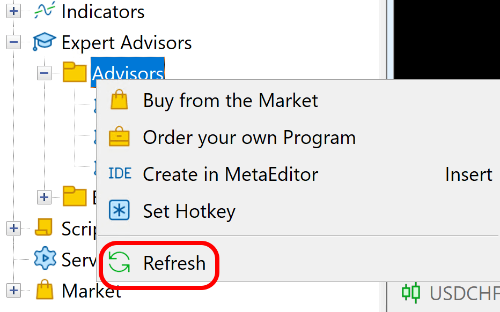How to copy Expert Advisors from your home PC to a VPS
When you order a Forex VPS from us, we understand that it makes life a lot easier if you can copy over all your Expert Advisors (EAs) and their settings to your new server, so that you don’t need to configure everything manually. This guide outlines the steps you need to take to copy over your EAs.
Connect your home PC’s disk to a VPS
First, you need to create a connection between your home PC and the VPS to transfer files. Please follow the steps in our dedicated article that guides you through how to do this: How to connect to a Windows server
Allow experts to run on the VPS
Once you’ve set up the connection, you then need to allow EAs to run on the VPS. To do this:
-
Open MetaTrader on the VPS
-
In the main menu select Tools -> Options
-
Switch to the Expert Advisors tab
-
Make sure the following options are checked (check them if needed):
-
Allow algorithmic trading
-
Allow DLL imports
-
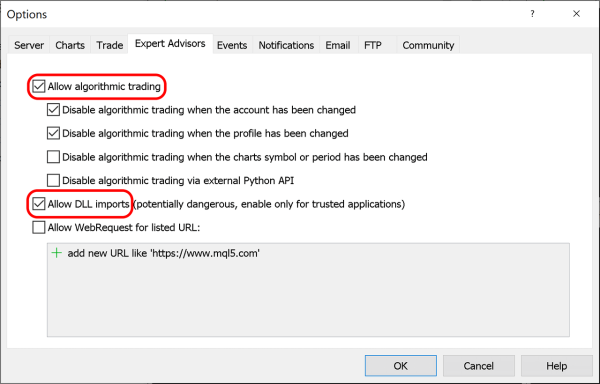
Copy Expert Advisor files
EAs consist of several files located in the Experts, Libraries, and Presets folders in your MetaTrader data folder. In this section we explain how to find them on your working MetaTrader instance and copy them out for transfer later.
Export EA onto a VPS
1. Open MetaTrader on your PC
2. In the main menu go to File -> Open Data Folder
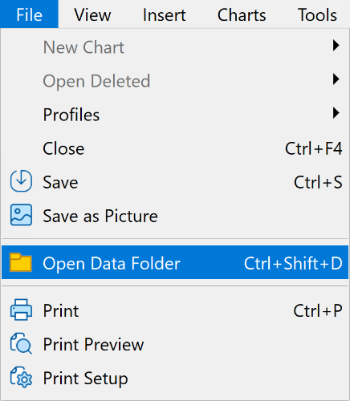
3. A new Explorer window will open. In this window find a folder called MQL5 or MQL4 and open it
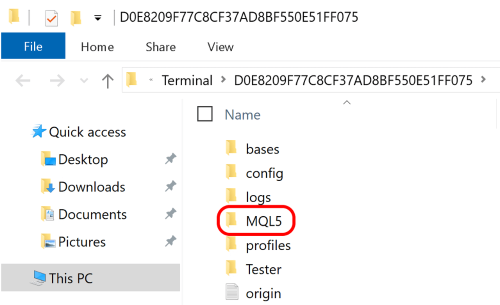
4. Copy Experts, Libraries, and Presets from that folder to your desktop or another easily reachable location
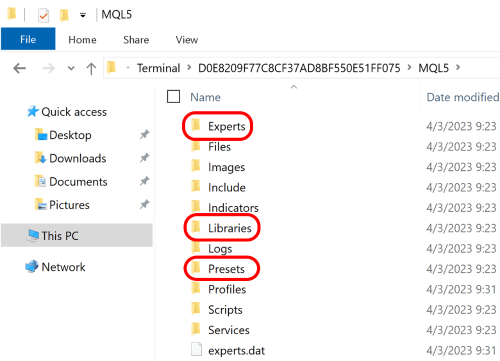
5. Go to the VPS, navigate to your home PC’s drive, to which you connected in the previous section, and find the exported Experts, Libraries, and Presets folders there. Copy them to the VPS desktop
Import EA into MetaTrader on the VPS
-
On the VPS open MetaTrader
-
In the main menu go to File -> Open Data Folder
-
A new Explorer window will open. In this window navigate to the MQL5/MQL4 folder
-
Copy the Experts, Libraries, and Presets folders from the VPS desktop into this folder. Confirm overwriting if necessary
-
In MetaTrader, in the Navigator area, expand Expert Advisors, then expand Advisors. Right click the Advisors folder and select Refresh in the context menu. The newly copied EA should appear