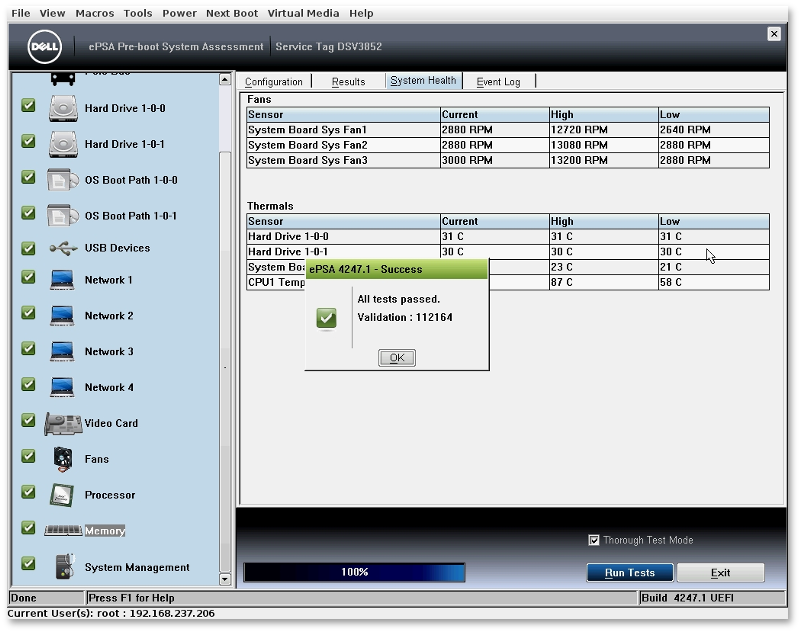How to perform diagnostics on servers with iDRAC LifeCycle Controller
Before running the test, you need to clear the iDRAC logs. To do this, open the iDRAC web interface, go to the sub-item Logs and click the "Clear Log" button in the System Event Log area. This is necessary so that during the hardware test, the Hardware Diagnostics utility would not notify you of errors in logs.
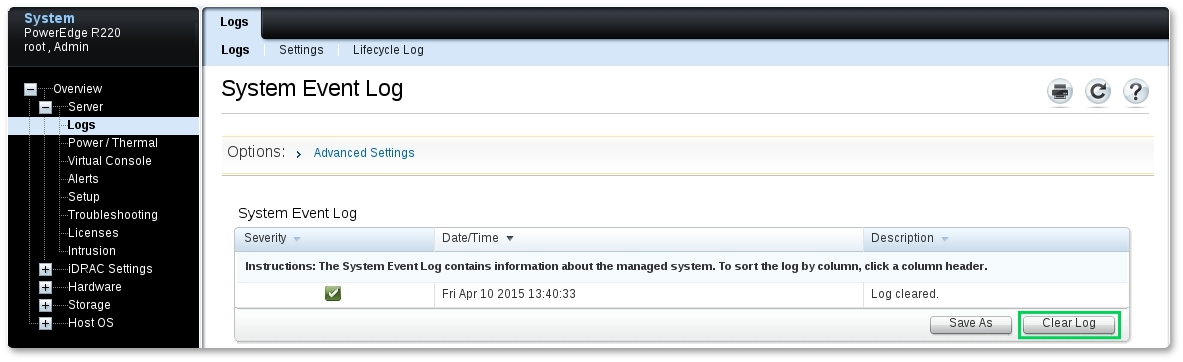
In order to check physical hardware on the Dell server, you must connect to the iDRAC server. The test will be performed using Hardware Diagnostics in LifeCycle Controller menu. To start LifeCycle Controller, you need to select the Next Boot tab, then LifeCycle Controller, restart the server using macros "Ctrl + Alt + Delete".
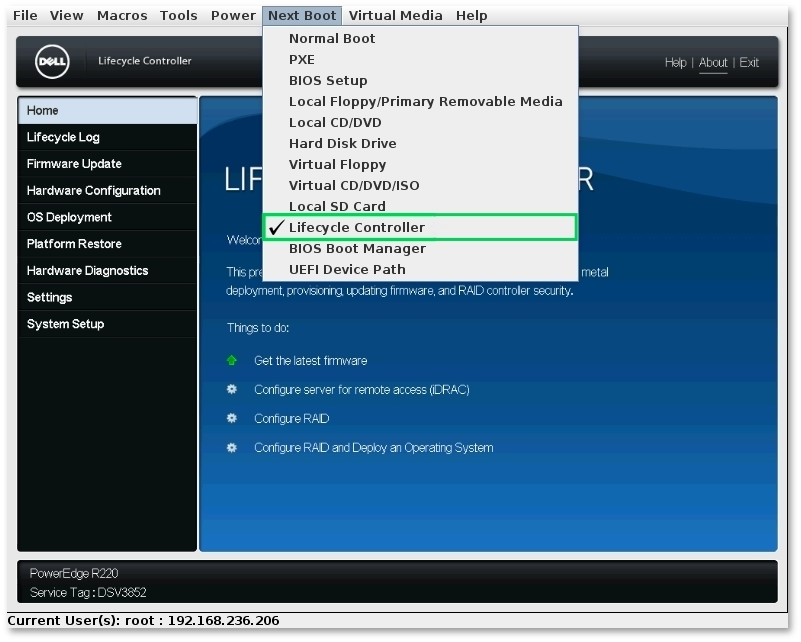
You can also boot into LifeCycle Controller by pressing the F10 key when BIOS POST screen is shown.
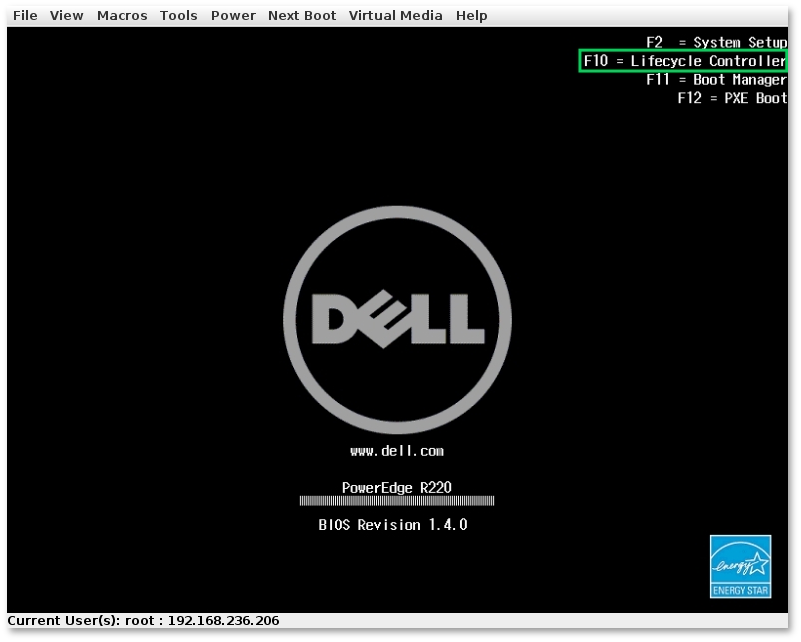
After booting into LifeCycle menu, you need to select Hardware Diagnostics and initiate Run Hardware Diagnostics.
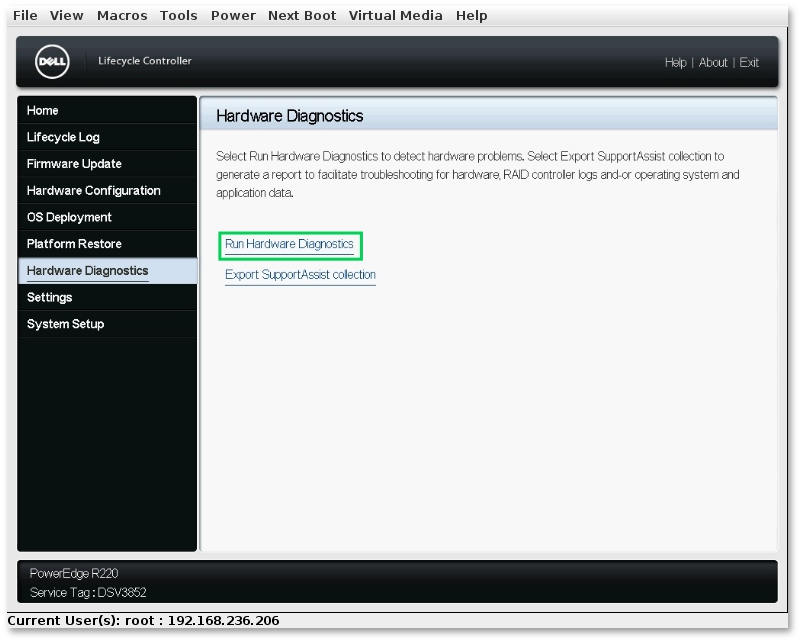
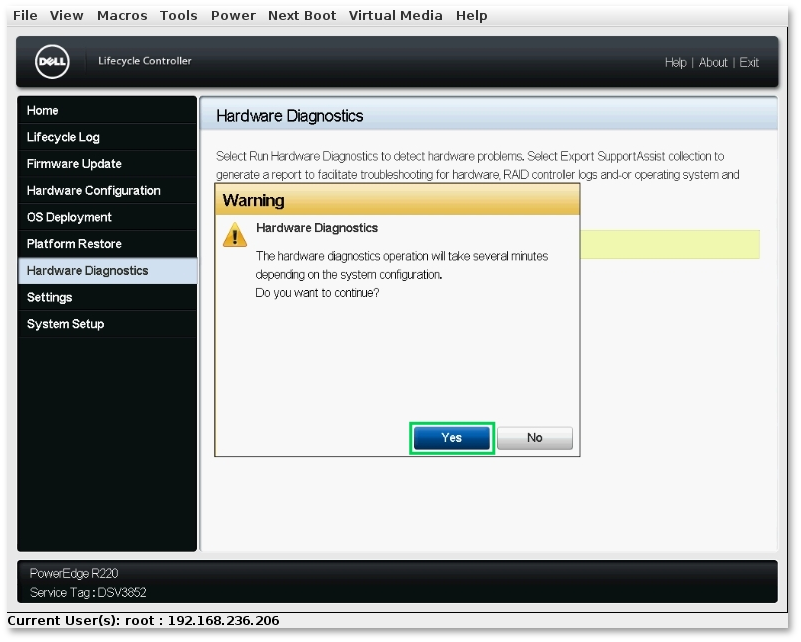
After clicking the "Yes" button, the hardware components check will initiate.
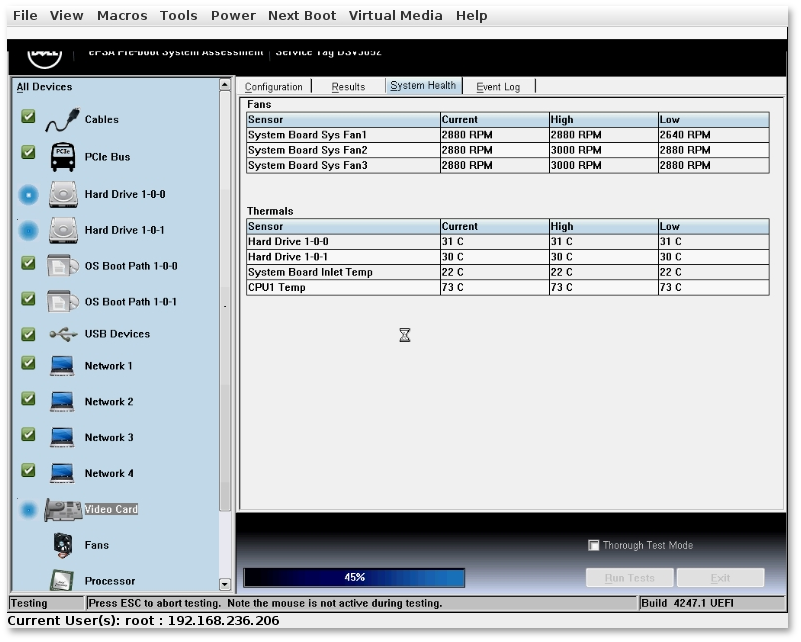
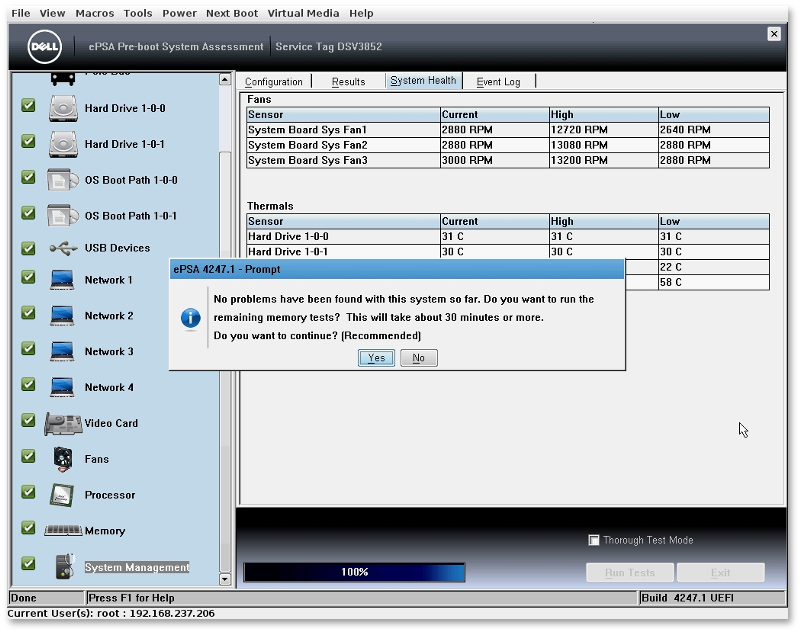
After the scan is completed, an extended memory test will be prompted. If you want to perform an extended memory test, select "Yes".