How to point your domain name to a dedicated server's IP address
To point your domain name to your dedicated server's public IP address, you need to create an address record for the domain — an A record. An A record is part of the DNS system and it simply maps a domain name to an IP address.
An A record is stored as a DNS entry on the domain’s name servers. To add an A record for your domain, you can use your domain registrar’s name servers or switch to the name servers provided by servers.com.
Creating an A record using name servers of a domain name registrar
Before you can add an A record for your domain, you need to find a public IP address of your server in “Dedicated Servers > Manage” section of the servers.com Portal:
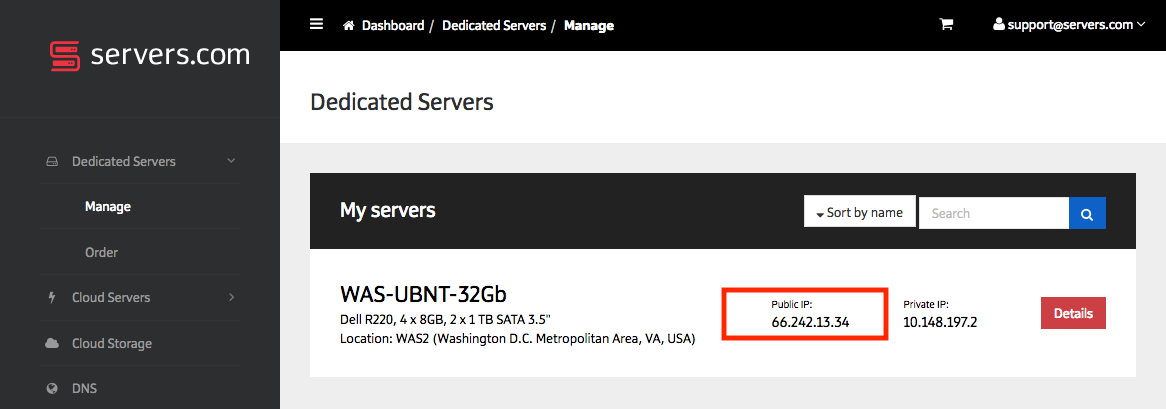
Please use the obtained IP address to add an A record for your domain by following the instructions provided by your domain’s registrar. Here are the links to instructions by several popular domain name registrars:
-
GoDaddy: Add an A record;
-
Name.com: Adding an A record;
-
Namecheap: How can I set up an A (address) record for my domain?
Please note, that the domain need to be configured to work with the default registrar's name servers.
Creating an A record using name servers of Servers.com
You can change your domain’s name servers to those provided by Servers.com, and then use the “DNS” section of the servers.com portal to add an A record for your domain.
Changing your domain’s name servers
Before you can manage your domain’s DNS entries using Servers.com Portal, you need to set the following name servers for the domain:
-
ns01.srvrsdns.com
-
ns01.srvrsdns.net
-
ns01.srvrsdns.org
-
ns01.srvrsdns.co.uk
To change name servers of your domain, please follow the instructions provided by your domain’s registrar. Here are the links to instructions by several popular domain name registrars:
-
GoDaddy: Set custom nameservers for domains registered with GoDaddy;
-
Name.com: Changing nameservers for DNS management;
-
Namecheap: How can I change the nameservers for my domain? (see the CustomDNS option).
You may need to wait up to 72 hours for your domain’s new name servers to be propagated.
You can use the following commands to view name servers of a domain to be sure new name servers were propagated.
In Linux:
host -t NS [yourdomain]In Microsoft Windows:
nslookup -query=NS [yourdomain]After new name servers are propagated, you can add an A record for your domain in the “DNS” section of the Servers.com portal.
Adding your domain in the “DNS” section of the Servers.com portal
In the “DNS” section of the Servers.com portal click “Add new domain” button. Enter your domain name in the displayed form and click “Save”:
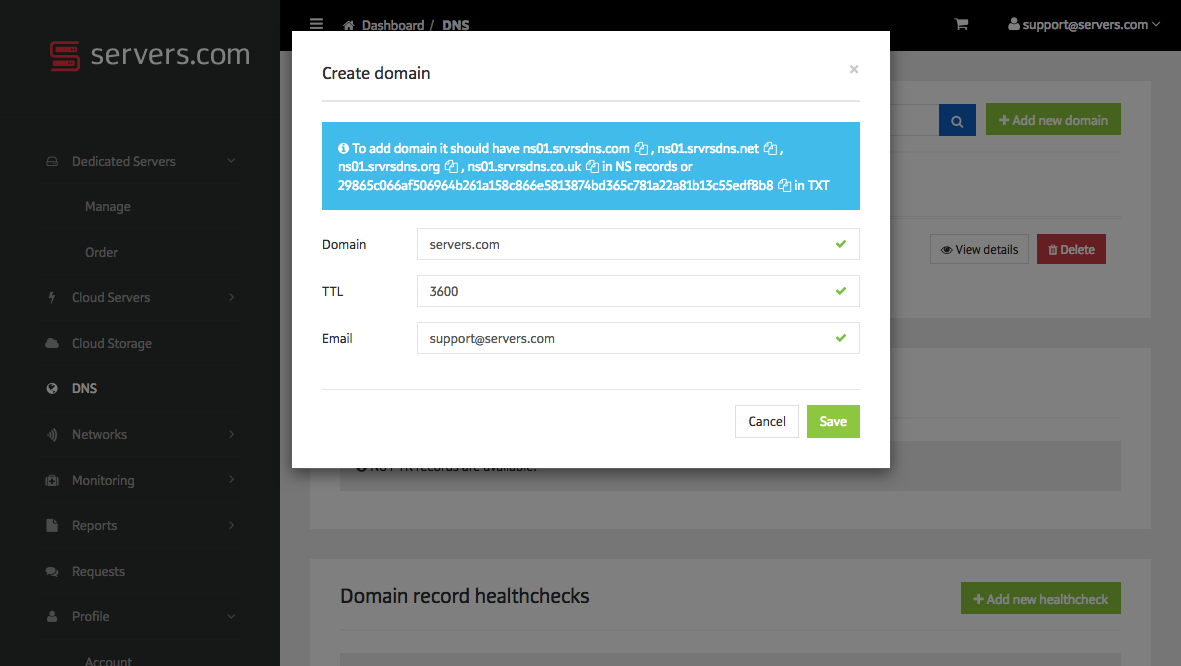
Your domain should now be listed in the “Domains” subsection:
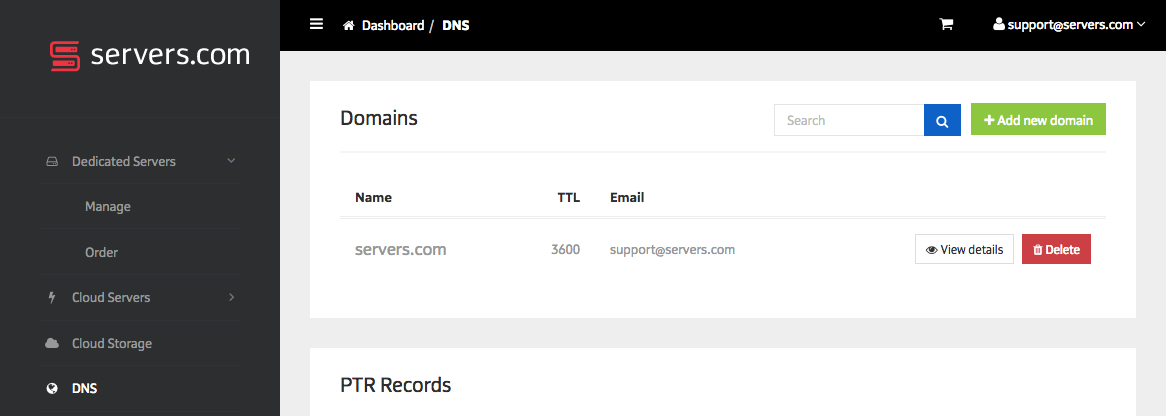
If you are getting error saying “No TXT record with special value, or NS records pointing to our nameservers”, you may need to wait for your domain’s new name servers to be propagated, in some cases this process might take up to 72 hours.
After successfully adding your domain name to the DNS service of Servers.com, you need to point the domain to your dedicated server's public IP address by adding an A record for the domain.
Creating A and CNAME records for your domain
Before you can add an A record for your domain, you need to find a public IP address of your server in “Dedicated Servers > Manage” section of the Portal:
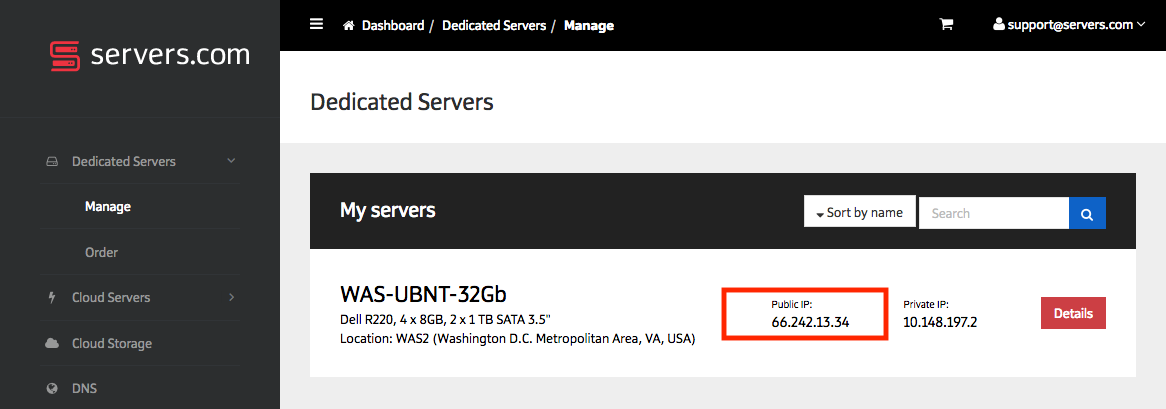
Find your recently added domain in the “DNS” section of the Servers.com portal and click “View details” button, then click “Add A record”. Leave the “Domain” field blank, enter your server’s public IP address in the “IP” field and click “Add record”:
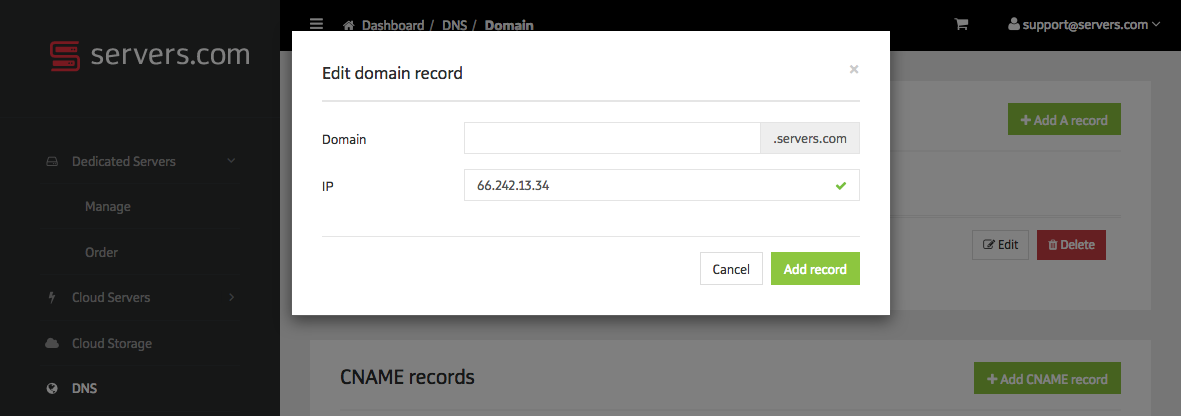
You can also add a CNAME record to make WWW subdomain alias for your domain:
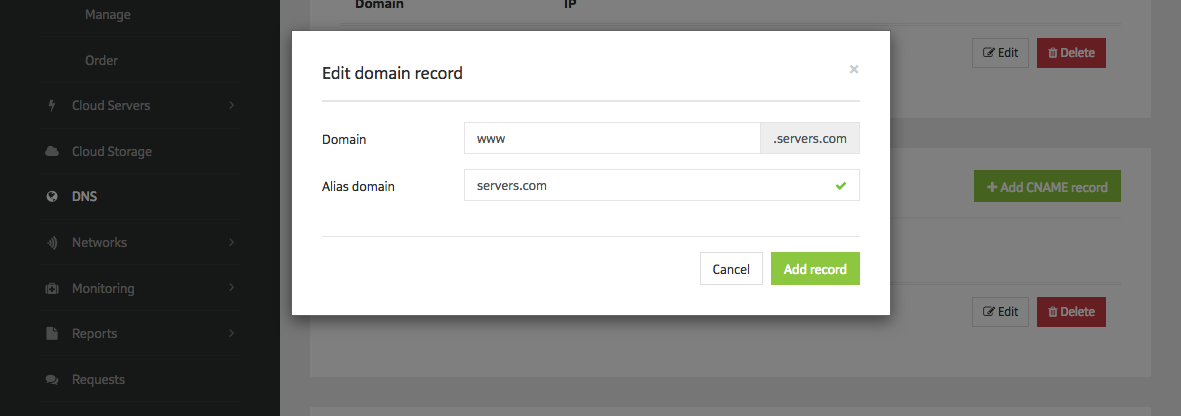
By now you should have A and CNAME records added for your domain as follows:
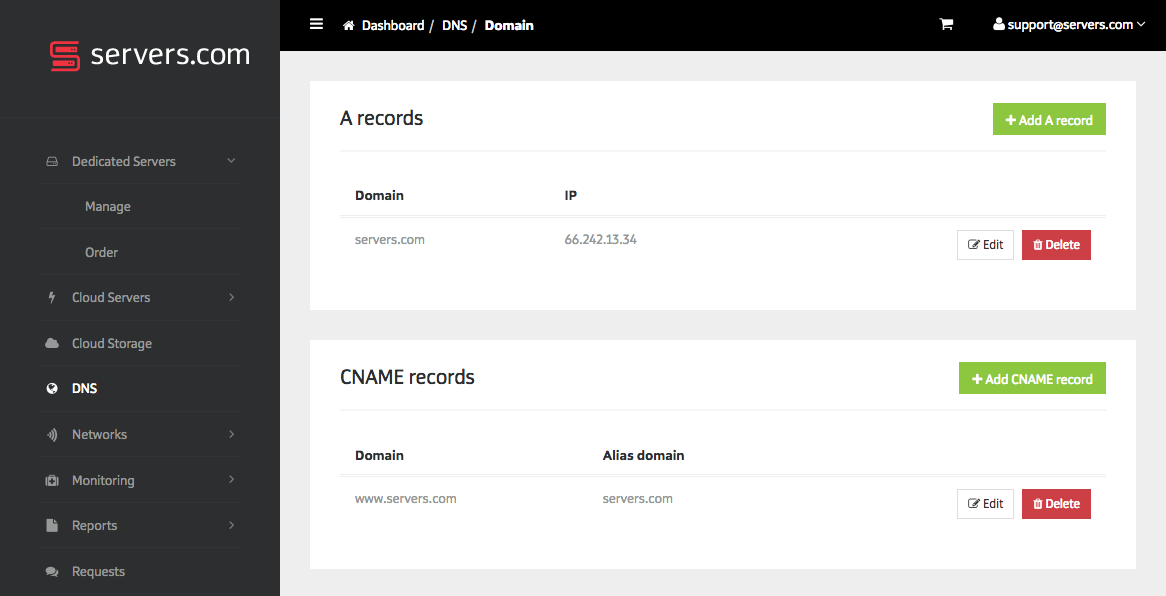
Your server should be now accessible by your domain name.
Use the following command in Linux to view your domain’s A record:
host -t A [yourdomain]Or in Microsoft Windows:
nslookup -query=NS [yourdomain]Use the following command to make sure your server is running and can be accessed using the domain name:
ping [yourdomain]