How to access the out-of-band management of a Dell server
- Getting VPN credentials to access the OOB network
- Getting an IP address of the iDRAC interface for a specific server
- Getting credentials for the iDRAC interface of a specific server
- Accessing iDRAC of a specific server without using the VPN
- Authenticating to iDRAC
- iDRAC documentation references
Your Dell server's out-of-band management (OOB) platform is called iDRAC. It is a piece of hardware that sits on the server motherboard and allows system administrators to update and manage their Dell systems, even when the server is turned off.
iDRAC provides both a web interface and command-line interface that allows administrators to perform remote management tasks. Key features include server power management, hardware sensor monitoring, remote console capabilities, and virtual media access. iDRAC also allows for the installation of an operating system to be performed remotely.
iDRAC allows for the installation of an operating system to be performed remotely.
For your safety, the out-of-band management network of your servers is hidden behind a VPN (more on that in the "Getting VPN credentials to access the OOB network" section). For your convenience, you can temporarily enable access to a specific server’s iDRAC interface over the Internet with no VPN connection required (more on that in the "How to access the out-of-band management of a Dell server" sections).
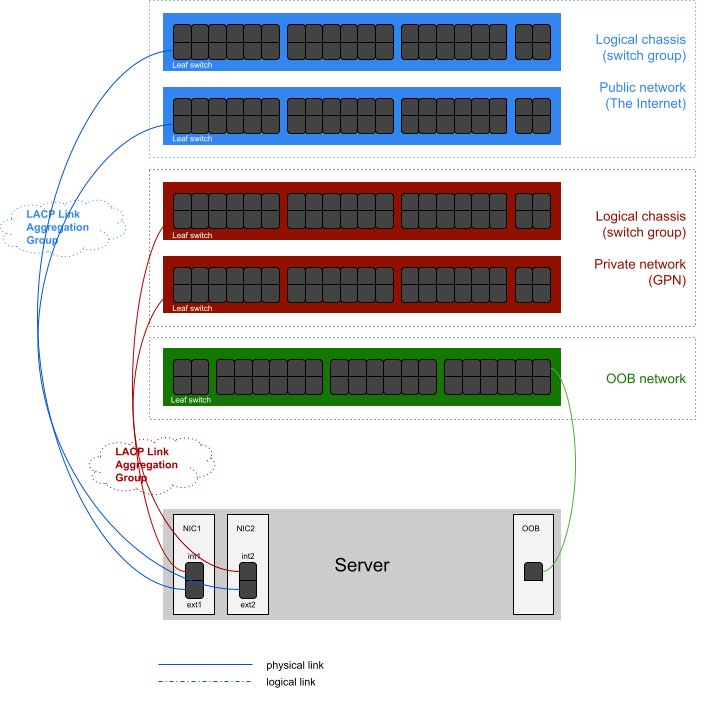
Getting VPN credentials to access the OOB network
To access the OOB network, you will need to set up a VPN connection to the VPN gateway. You will find VPN credentials and setup instructions in the "VPN to DRAC" subsection of the "Profile > VPN access" section of the customer portal.
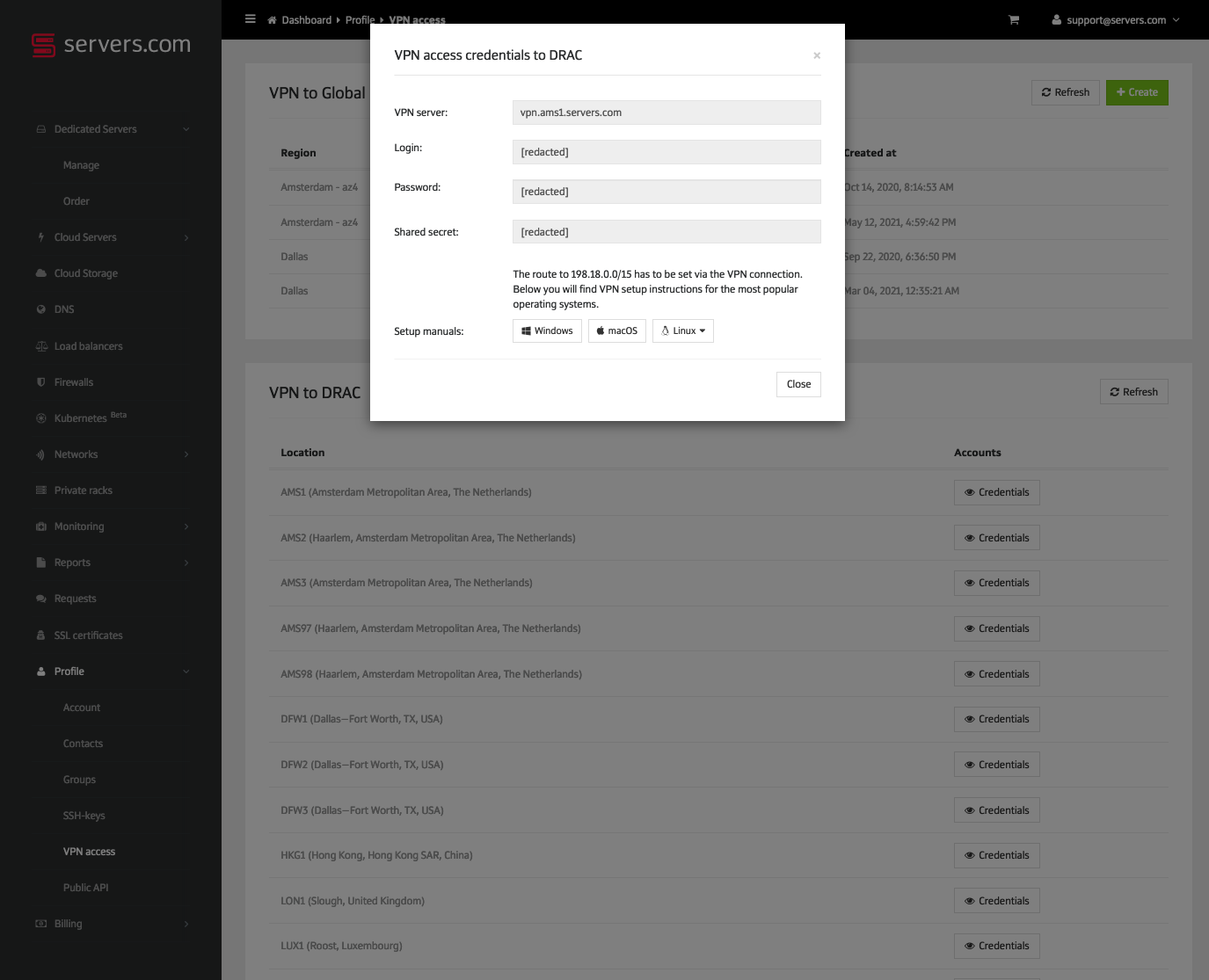
After connecting to the OOB network, you can access the iDRAC interface of a specific server by its IP address.
Getting an IP address of the iDRAC interface for a specific server
Navigate to the "Dedicated Servers > Manage" section of the customer portal. Click the "Details" button next to the server's name. On the server's details page, scroll down to the "OOB" section. There you will find an IP address of your server's iDRAC, belonging to a private IP range.

Getting credentials for the iDRAC interface of a specific server
Navigate to the "Dedicated Servers > Manage" section of the customer portal. Click the "Details" button next to the server's name. On the server's details page, scroll down to the "OOB" section.

Click "Credentials" next to the server's iDRAC IP address.
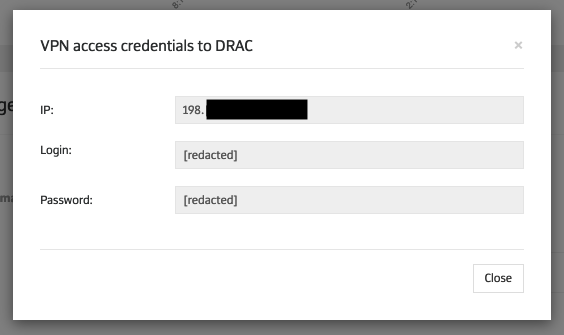
Accessing iDRAC of a specific server without using the VPN
For your convenience, you can temporarily enable access to your server’s iDRAC via the Internet and avoid using the VPN. To do that, click "Enable public access for 24 hours" in the "OOB" section of the server's details page.

After enabling public access, you will be presented with the server’s iDRAC credentials. Public iDRAC access is allowed on a temporary basis. Once enabled, it will last for the next 24 hours, but you can turn it off ahead of schedule.
Authenticating to iDRAC
Enter the IP address of the iDRAC interface of your server in the address bar of your browser. The browser will warn you about your connection being not secure because of a self-signed HTTPS certificate. Add an exception and continue. Enter previously received iDRAC credentials on the iDRAC authentication page.
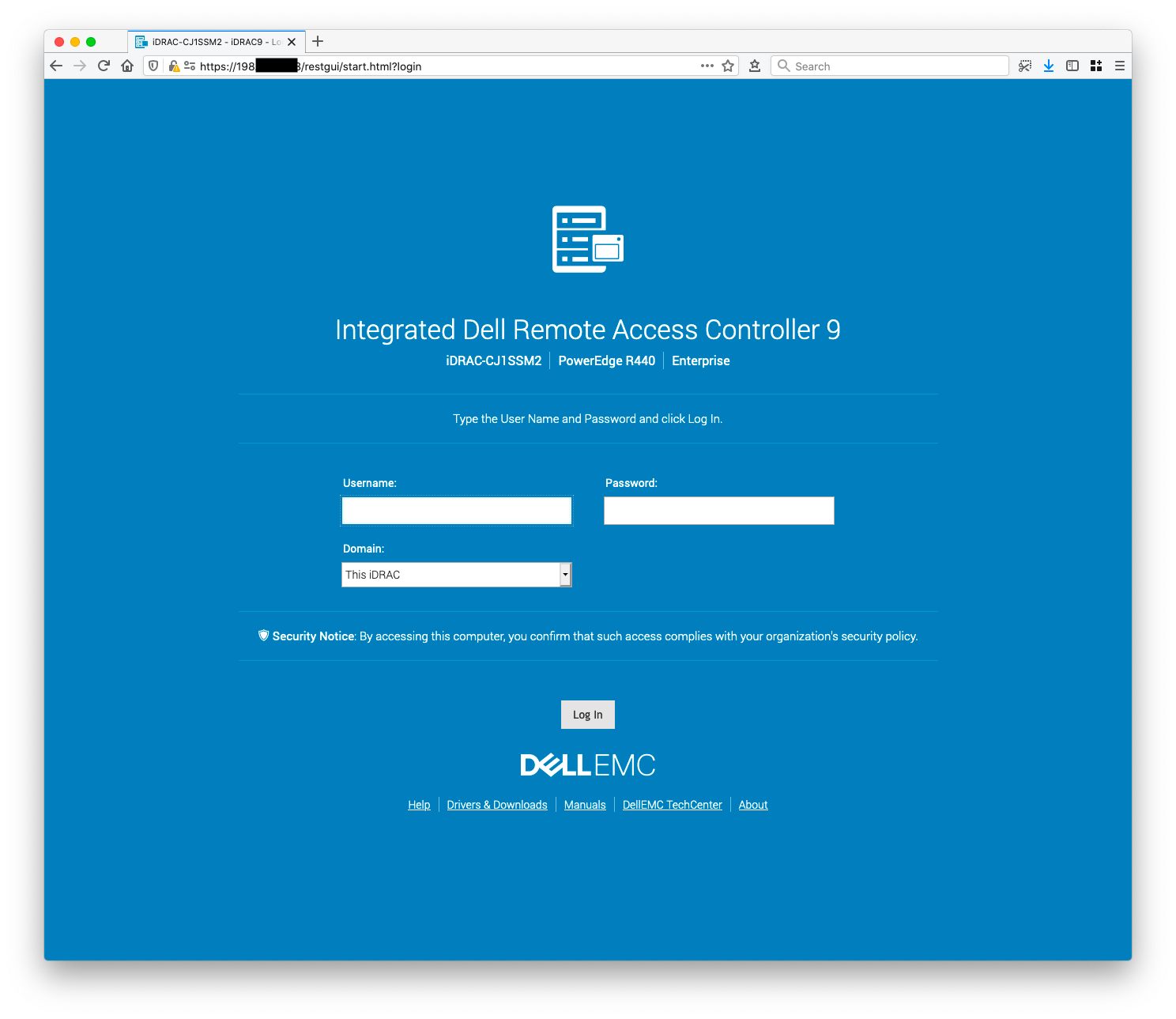
After log in, you will be able to control your server settings, view the service tag, use virtual console and mount virtual media from local or remote (SMB) images.
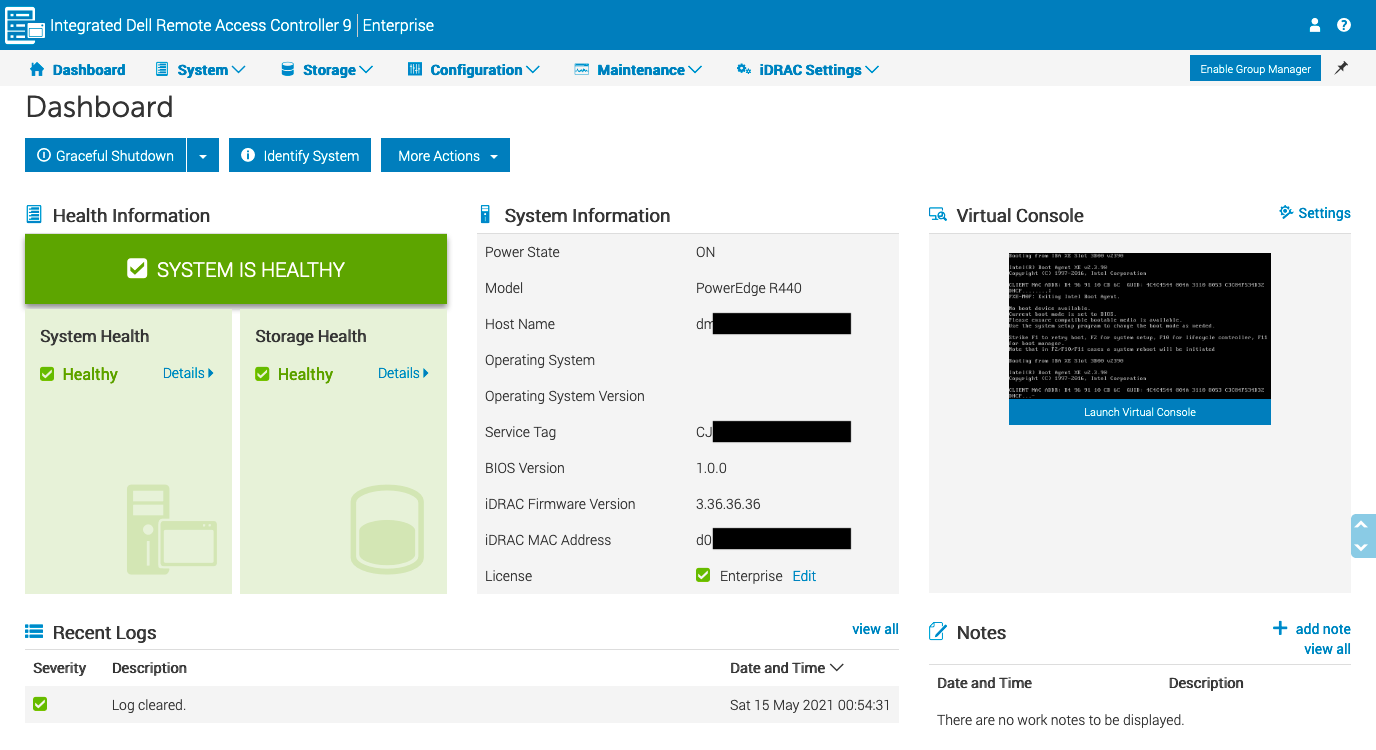
iDRAC documentation references
Please refer to Dell's Remote Enterprise Systems Management website for the iDRAC documentation and how-tos.