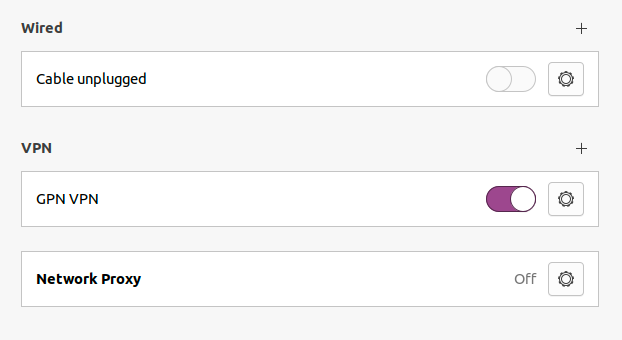Setting up Ubuntu built-in VPN client
Installing required packages
1. Run the following commands to update software packages and install the L2TP plugin for NetworkManager:
sudo apt update
sudo apt install -y network-manager-l2tp network-manager-l2tp-gnomeSetting up a new VPN connection
1. Click on the network connection icon in the top right corner of your desktop. Click the "Settings" button in the shortcuts menu:
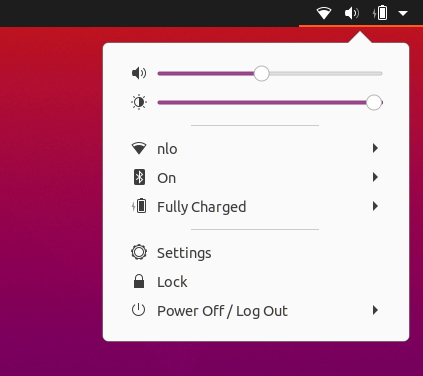
2. In the settings, choose the "Network" tab on the left, and click "+" button opposite of the "VPN" label to add a new VPN connection:
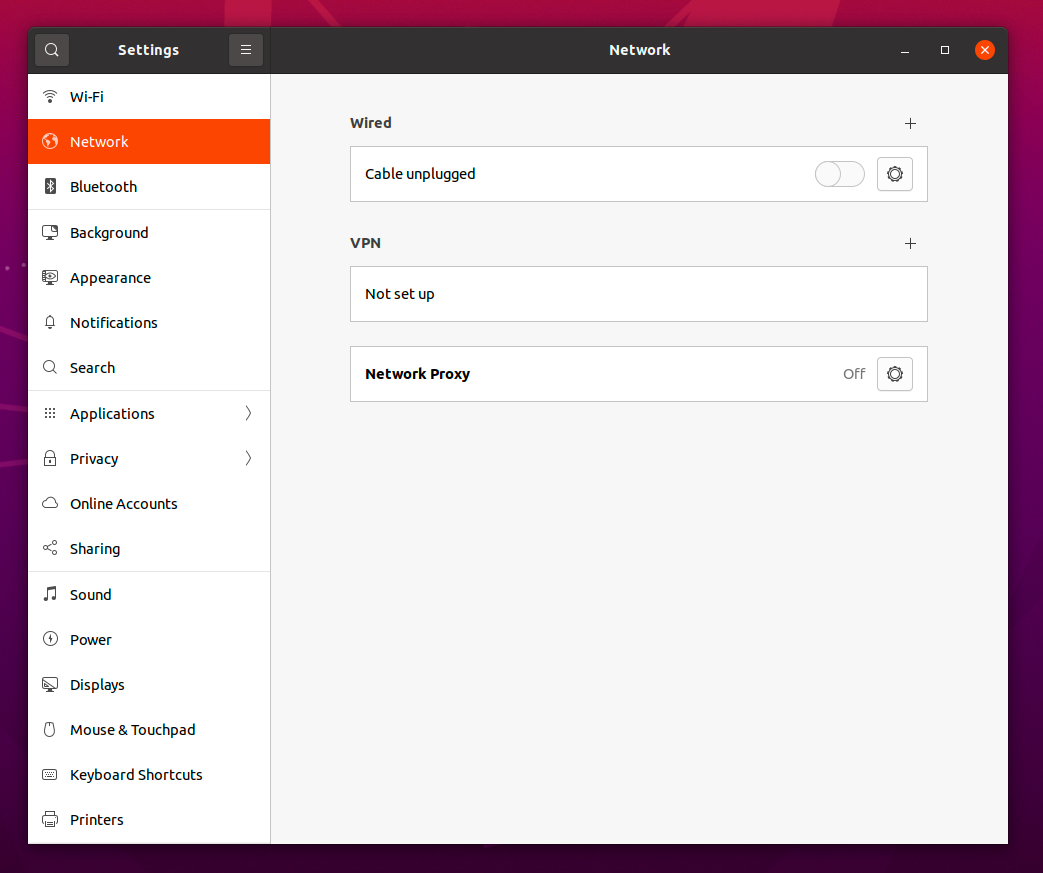
3. Choose L2TP tunneling protocol:
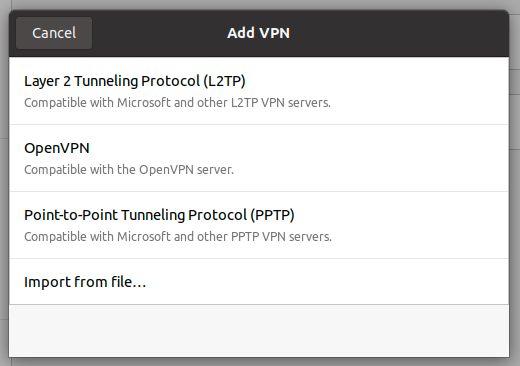
4. Enter the IP address of your VPN gateway into the "Gateway" field, enter username and password. IP address, username and password for a user are parts of user credentials.
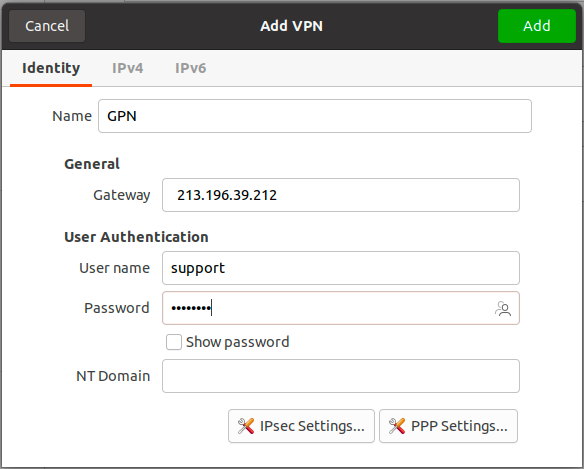
Click the "user" symbol in the password input box and select "Store the password only for this user".
5. Click on "IPsec Settings..." button to show IPsec settings.

Check the "Enable IPsec tunnel to L2TP host" box. Put the "Shared secret" you have got in the user credentials dialogue earlier to the "Pre-shared key" input box.
Click "Advanced".
Set "Phase1 Algorithms" to "ike=aes128-sha1-modp2048".
Set "Phase2 Algorithms" to "esp=aes128-sha1". Press OK.
6. Open the "IPv4" tab and scroll down to "Routes". Add a route as shown below:
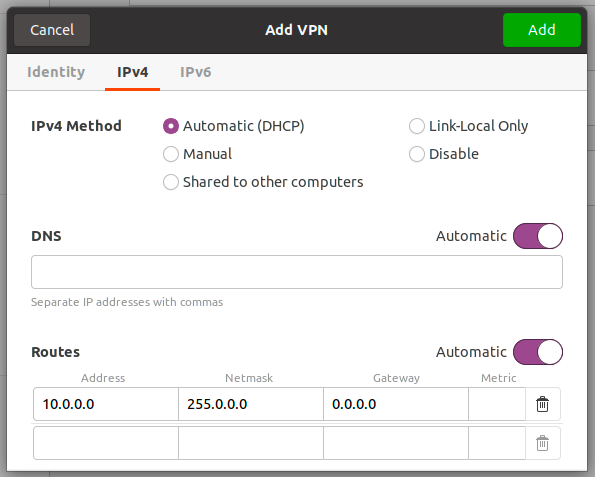
Save settings by clicking "Add" button.
7. Make sure your newly created VPN connection is on: